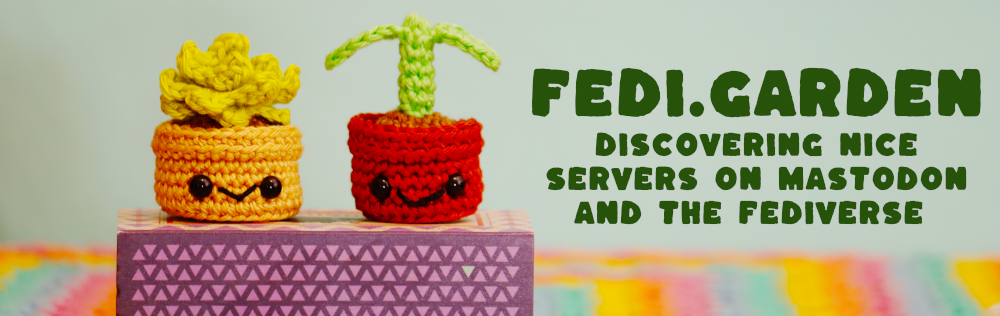Some tips for using this directory of servers:
- To choose a particular kind of server, go to Fedi.Garden’s front page and click on one of the buttons (Topics, Countries, Languages or Server Type). If you just want a general server, try browsing the General English-language list or the General all languages list.
- You can sign up for an account by clicking a server’s link to open its website. To sign up on the website, click the link that says “Create Account” or “Request Account” or a similar phrase.
- You can get more info about a server by viewing that server’s “About” page on its website. If you’re using a phone click the ⋯ icon on the right. If you’re using a computer, click the “About” link in the bottom left corner.
- You can see public posts on a particular server by going to its website and clicking the “Live Feeds” link. This can give you an idea of what kind of person uses the server. If you’re on a phone click ☰ and then “Live Feeds”, if you’re on a computer click “Live Feeds” on the right of the screen.
- Don’t worry if a server only has a small number of people on it. There are millions of members in total spread across tens of thousands of servers, all linked together into a single network. You can follow and interact with people on other servers from whichever server you sign up on.
- Also, don’t stress about picking the wrong server, you can always move your account to another server if you want, and you can take your follows and followers with you. If you’ve moved from one server to another, you can also move back to your previous server if you change your mind. There’s more info about moving accounts over on Fedi.Tips ⧉..
- You can only use your account on the server you signed up on. However, the servers talk to each other so you can follow and interact with people on other servers from your server (it’s similar to how phone calls work between people on different phone networks). Most conversations on the Fediverse happen between people on different servers.